If any of these tools is helpful to you, consider donating.
A collection of useful Adobe After Effects scriptlets designed to streamline your workflow. Each scriptlet can be run directly in After Effects or added to a script launcher like KBar for easy access.
Installation Instructions
Direct Installation
1. Download the .jsx file from this repository.
2. Place the file in the After Effects Scripts folder (usually located at C:\Program Files\Adobe\Adobe After Effects <version>\Support Files\Scripts on Windows or /Applications/Adobe After Effects <version>/Scripts on macOS).
3. To run the script, go to File > Scripts > Run Script File in After Effects and select the .jsx file.
Adding to KBar
Method 1
1. Download the .jsx file from this repository.
2. Open the KBar Settings in After Effects.
3. Choose your preferred Toolbar and click Add Button.
4. Click Run JSX/JSXBIN File and select the scriptlet location.
5. Add a Description and click OK.
Method 2
1. Open the KBar Settings in After Effects.
2. Choose your preferred Toolbar and click Add Button.
3. Copy the content of the .jsx file from its GitHub page.
4. Back in KBar, click Run Scriptlet and paste the text in Scriptlet.
5. Add a Description and hit OK.
Download
Adds "posterizeTime(0);" to the beginning of all selected properties' expressions, ensuring efficiency when using static expressions.
Automatically adds selected precompositions within an active composition to the Render Queue.
Removes all keyframes from selected properties across multiple layers.
Deletes all items in the Render Queue with a single click, keeping your project tidy.
Counts the number of selected items in the Project Panel and displays the result in the Info Panel, providing quick project insights.
A dockable UI to count the selected items in the project panel.
Automatically creates a structured folder hierarchy in your project, including subfolders for inputs, precomps, and outputs.
Converts one or more selected text layers into Solids with Masks.
Converts one or more selected text layers into Shape layers.
Removes all applied effects from selected layers, helping you start fresh with clean layers.
Quickly exports all expressions in the project to files based on the composition.
Exports the expressions of the active compositions only.
Exports a list of all missing footage in your project to a text file, making it easier to track and replace missing assets.
Exports the expressions of all selected compositions.
Locks, activates the "shy" mode, and hides all layers within selected compositions, helping protect complex projects from unwanted edits.
Added or removed an effect, and your property objects became invalid? This scriptlet will help you create references to find your lost properties.
Sorts project items, tidying up your project based on the item type.
Removes unused folders in your project panel.
Removes all expressions from selected layers, allowing you to bulk reset animations or values applied via expressions.
Clears expressions from selected properties only, without affecting entire layers.
Replace all missing footage in your project with a white solid of the same size, helping you maintain project integrity even when assets are missing.
Resets the Transformations (Anchor Point, Position, Scale, Rotation, Opacity) of the selected layers, restoring them to their default states.
Quickly save the current frame of your composition as a PNG file, stored next to your project file, for easy reference or documentation.
Saves a new version of the current project file, incrementing the version suffix (e.g., from "_v001" to "_v002"), ensuring that your work is always saved incrementally.
Saves selected compositions in the Project Panel as individual project files, enabling modular project management and easier asset sharing.
Selects every other layer starting from the first selected layer, ignoring locked layers, which is useful for quickly modifying or shifting things around.
Displays the size and position of the selected layer in the Info Panel, which is useful when developing templates.
Shows the bounding box size for a layer with one or more masks, helping you understand the true dimensions of masked content.
Consider donating.